Player Movement
Team League’s Player Movement section allows you to track leagues player’s moves, trades, adds, and drops. You can also see the status report of the player movement with details of the activity.
The Player Movement page displays the following details – Team, Player, Status, Date, Activity.
| Option | Description |
|---|---|
| Team | displays the team the player belongs to. |
| Player | displays player’s name. |
| Status | displays the player’s move status – move request, join request, trade request, add request, etc. |
| Date | displays the effective date of player’s move status. |
| Activity | gives you even further details of the player’s move. |
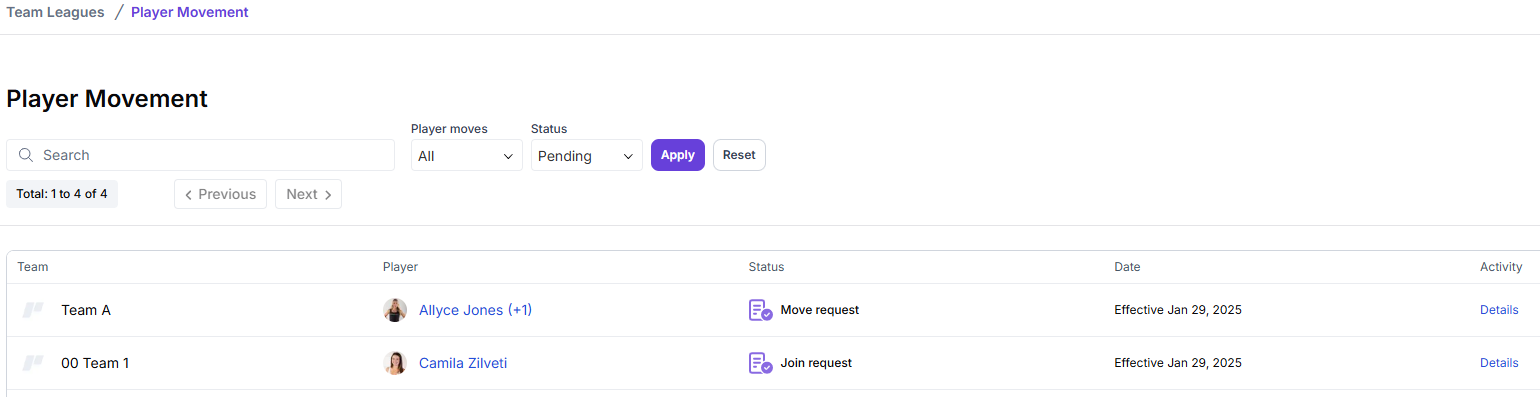
Search League for Players
You can initiate a search to find a league player you’re looking for. The search option allows you to search for any player movement in the team league.
You can even add certain parameters to narrow down your search.
To search league for player move details, navigate through Team Leagues > Player Movement:
- Enter the name of the player in the Search box.
- You can add certain search parameters – Player Moves, Status – to narrow down your search results. (or you can click on the Filter option to get player search filters.)
- Click on Apply to start your search.
- If the player details are found, you’ll get the results. In case the player details are not found, you get – No Results – as a message.
To start the search process/parameters again, click on Reset.
View Player Trade Details
As a team league’s admin, you can check player’s move status, approve or decline the move request as well.
To view the player’s move/trade request in details, navigate through Team Leagues > Player Movement:
-
Search the player you want to view the move request details of, click on the Details option in Activity column. You can search the player using the Search bar or search the details manually.
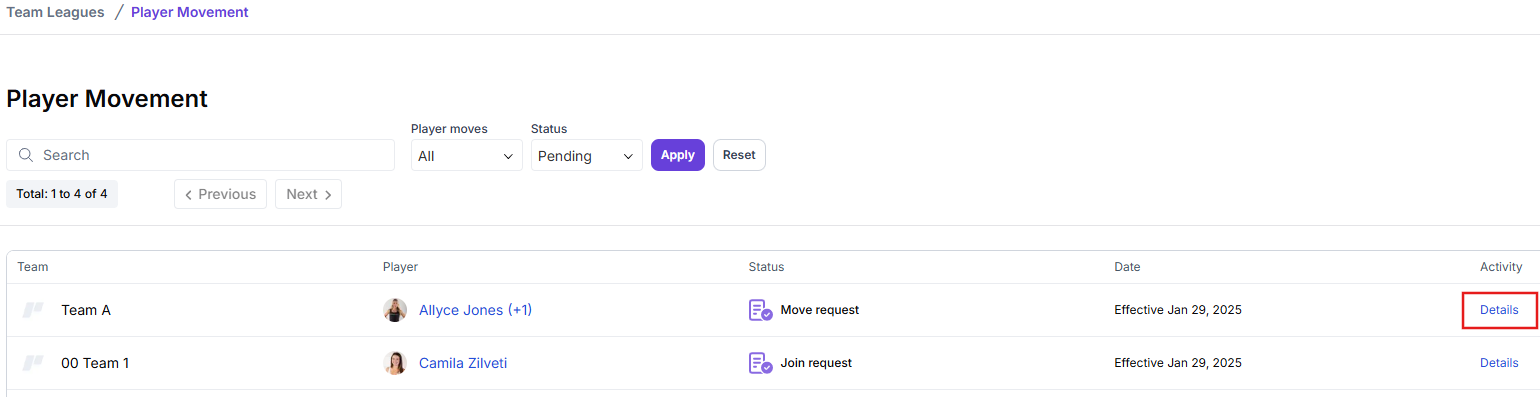
-
Once clicked, a pop-up window will appear displaying player’s trade/move details – Effective date, player’s name, From team, To team, etc.
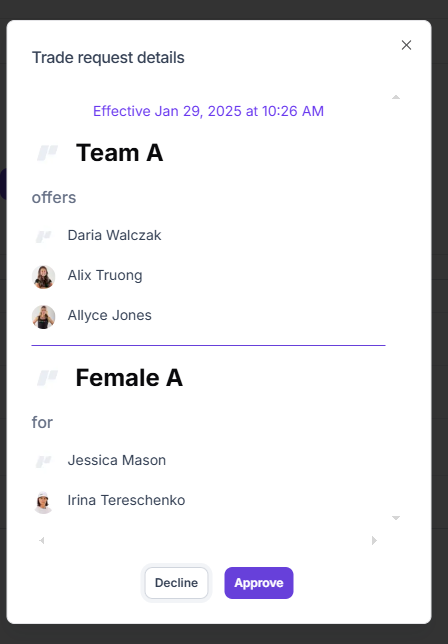
Approve Player Trade
As a team league’s admin, you can approve or decline a player’s move or trade request. If approved, the player/team can proceed with the move/trade procedures.
To approve a player’s move/trade request, navigate through Team Leagues > Player Movement:
-
Search the player you want to approve the move request of, click on the Details option in Activity column. You can search the player using the Search bar or search the details manually.
-
Once clicked, a pop-up window will appear displaying player’s trade/move details – Effective date, player’s name, From team, To team, etc.
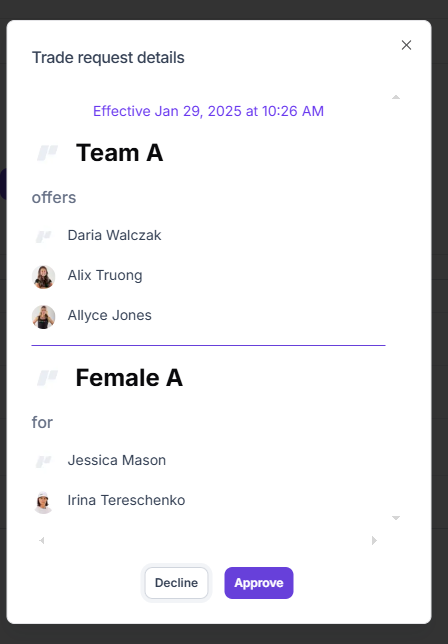
-
Click on Approve to approve the move/trade request. On successful approval, you’ll get a success notification, the player’s move request will be removed from the Player Movement page.
Once approved, the requested team will get a notification of player’s new status.
Decline Player Trade
As a team league’s admin, you also have the authority to decline a player’s move or trade request. If declined, the player/team move/trade request will be cancelled.
To decline a player’s move/trade request, navigate through Team Leagues > Player Movement:
-
Search the player you want to decline the move request of, click on the Details option in Activity column. You can search the player using the Search bar or search the details manually.
-
Once clicked, a pop-up window will appear displaying player’s trade/move details – Effective date, player’s name, From team, To team, etc.
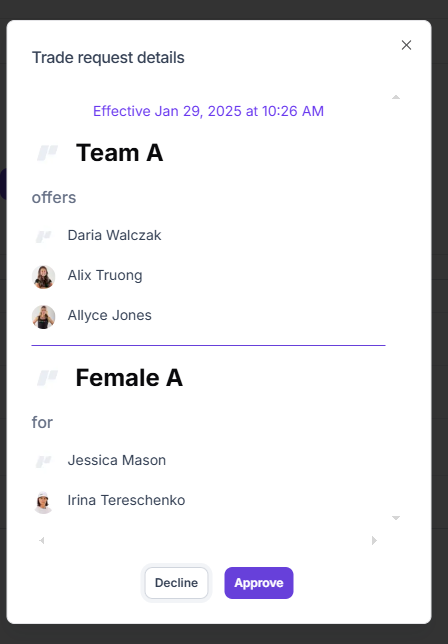
-
Click on Decline to decline the move/trade request. On successful decline, you’ll get a success notification, the player’s move request will be removed from the Player Movement page.
-
Once declined, the requested team will get a notification of player’s new status.
-
This action can’t be undone. If the player or team wants to trade or move the selected player to the other team, they’ll have to put another request for it.