Districts
In this category, the user can see all the listed districts and all the Players, Teams, and Divisions associated with it.
To create a new district category the user must:
- Click the "Add New District" icon on the District’s homepage.
The User will be redirected to another page where they must fill out it's details.
- Mention the "Title" of the district.
- Click the "Save" button to save the progress.
Basic Info
The User can toggle the "Active" radio button to decide whether the Districts would be active or not.Under the radio button:
- Mention the Title of the district under the "Title" bar.
- Provide the Abbreviation of the Title under the Title bar.
Logo & Files
The User must upload the following logo details.
Full Logo
Here, the user will be able to upload the full logo, which will appear on the website when they search for or click on a club. The logo at the actual size that the public would see can be viewed on this page.
The dimensions of the logo should be 800 x 400 px.
- To upload the logo the user must:
- Drag and drop the (SVG, PNG, or JPG) image file onto the box shown in the figure.
- Or click the "Click to Upload" icon, browse the image file from their system, and upload it.
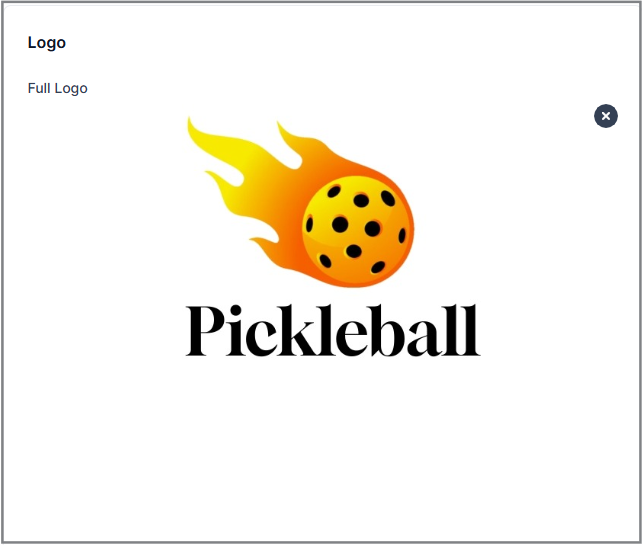
Abbreviated Logo
The User can upload the abbreviated logo or icon logo for areas where a tiny version of the logo is displayed.
The dimensions of the abbreviated logo must be 55 x 55 pixels.
After Uploading the Logo will look a bit smaller as shown in the above figure.