Transactions
Transactions page allows you to view the payments and transactions details of the user all in one place.
Get Transaction Details
The Transactions page gives you access to user’s payment and transaction details – whether it’s a membership plan payment, a refund or buying of a plan/service.
In the transaction’s section, you get a detailed report of the user’s transaction history related to the club and its services – Invoice number, Type, Category, Payment Method, Date, Total Amount, etc.
| Option | Description |
|---|---|
| Action | gives you the actions you can take against the selected transaction. |
| Invoice | displays the invoice’s number. |
| Type | displays the payment type. |
| Category | displays the service/plan bought category. |
| Description | displays the payment’s descriptions. |
| Payment Method | displays the method used for payment. |
| Date | displays the date of the payment. |
| Total | displays the amount paid by the user. |
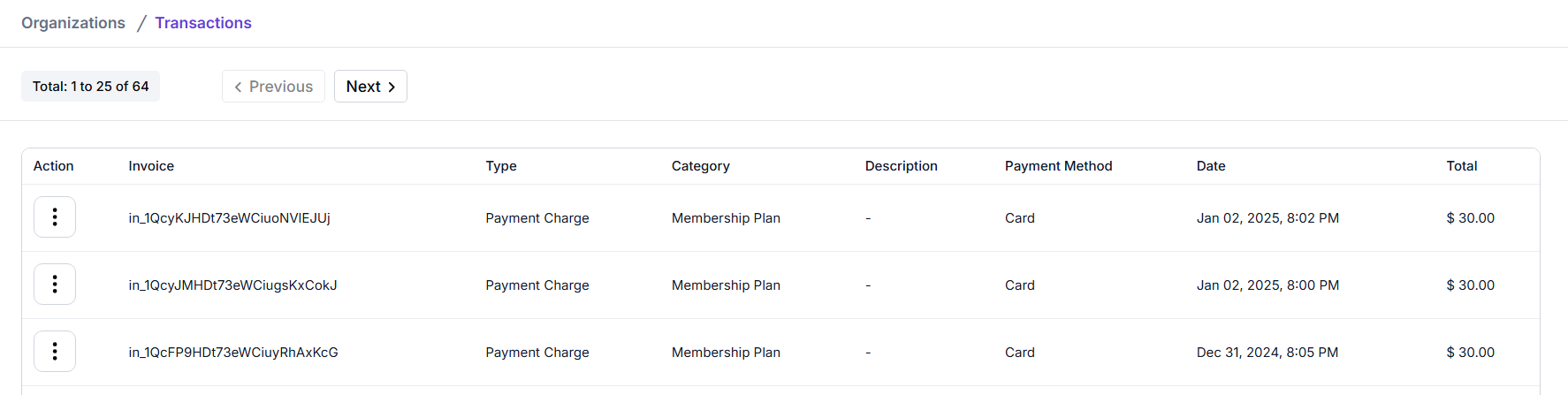
Download Transaction Invoice
An invoice is generated for each transaction the member/user makes against the club for any of its paid services. This invoice contains the details of the transaction, invoice number, date of transaction, total amount, etc.
To download a user’s invoice for a transaction made, navigate through Organizations > Transactions:
- Navigate the transactions page for the specific transaction you want to get the invoice for, click on the three vertical dots (⋮) from the Action column of the selected transaction.
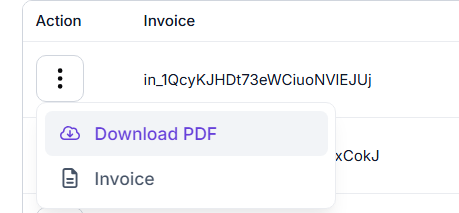
- Click on Download PDF to download the invoice to your device/PC. Once clicked, the invoice download will begin automatically.
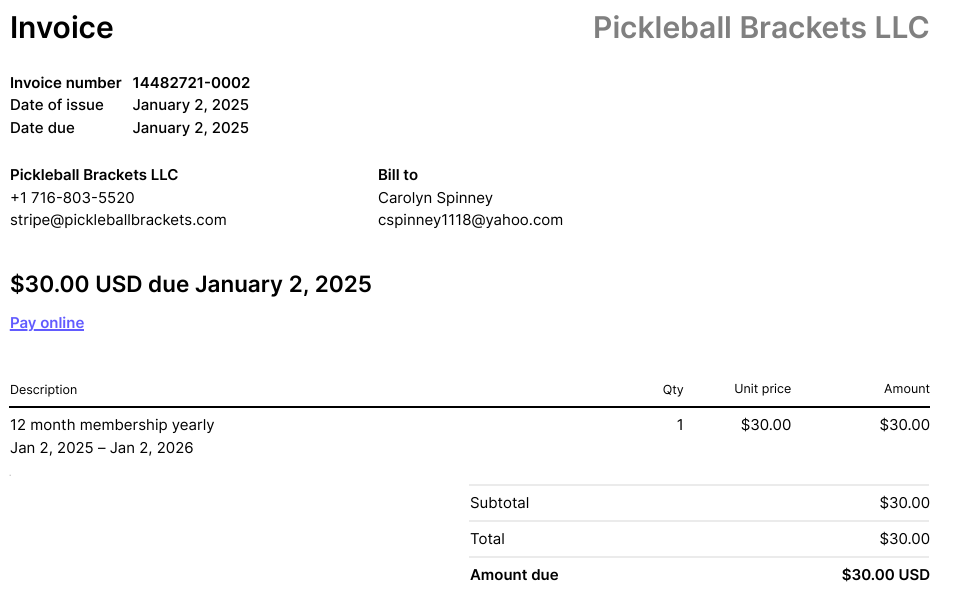
Download Transaction Receipt
Each transaction the member makes generates a receipt which contains details of the transaction, invoice number, payment method, date of payment, total amount, etc.
To get a transaction’s receipt, navigate through Organizations > Transactions:
- Navigate to the specific transaction you want to get the receipt for, click on the three vertical dots (⋮) from the Action column of the selected transaction.
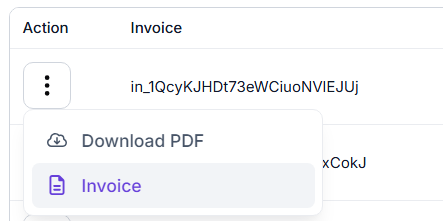
- Click on Invoice, it’ll navigate you to a new page where you can see the transaction’s receipt and the total amount paid.
- In the receipt’s page you’ll get multiple options – Download Receipt, Download Invoice, View Invoice and Payment Details:
-
Download Receipt – click on this option/button to download the transaction’s receipt. If clicked, the receipt will be downloaded automatically to your device.
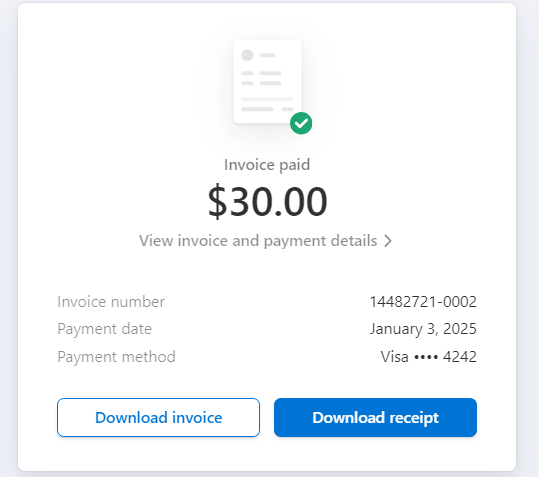
-
Download Invoice – click on this option/button to download the transaction’s invoice. If clicked, the invoice will be downloaded automatically to your device.
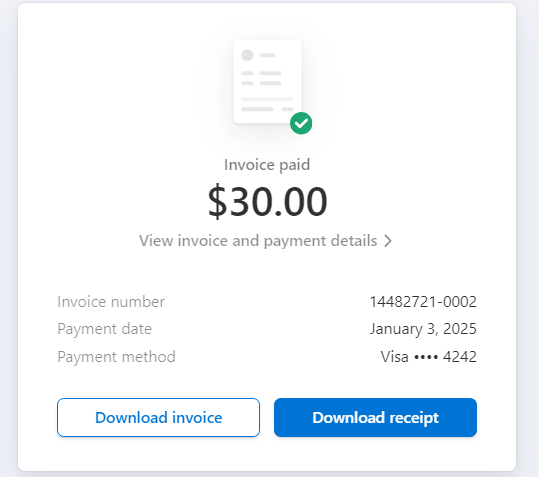
-
Invoice and Payment Details – click on this option to see the details of the transaction/payment made. Once clicked, it opens a new section with a detailed transaction report. If you are not satisfied with the receipt, charges, you can use the Contact Pickleball Brackets LLC option from the Invoice and Payment Details section to talk to the customer support. You can mail them your queries on their email address or contact them on their phone number.
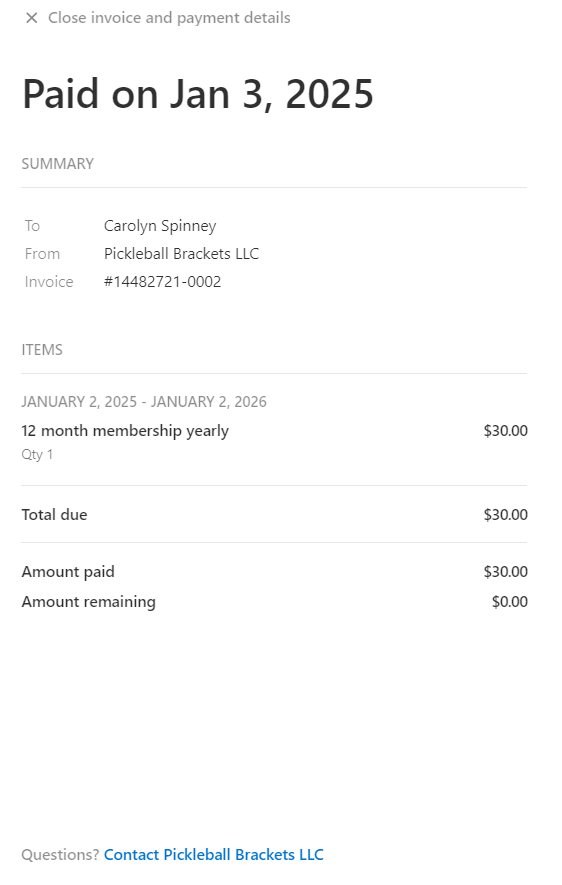
-