Tags
Unlike fixed categories, tags allow users to freely add or customize labels to suit their specific needs.
Adding a New Tag
Step 1: To create a new tag, click the "Add New Tag" option on the Tags home screen.
Step 2: After clicking the option, a new window will appear, prompting the user to select a Tag Color and a Tag Name.
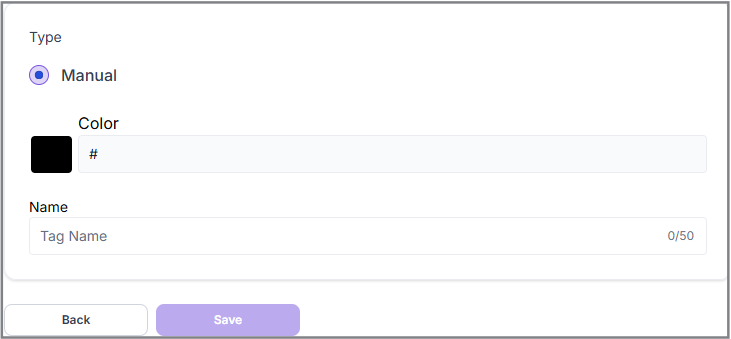
Here the User must choose:
- A unique color for the tag. A code representing the selected color will be displayed automatically
- Specify a Tag Name: Enter a unique name for the tag to help identify it easily
Step 3: Once the details are finalized, the user must click the "Save" button to save the new tag.
After saving, the newly created tag and its details will appear on the Tags home screen.
Exporting Tags Data
To download tag details, the user can click the ” Export" option next to the "Add New Tag" button.
A new window will appear, allowing the user to choose the desired file type/format. There are three available options.
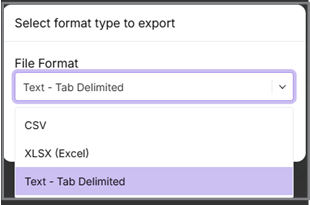
After selecting the file format and clicking the “Download” option, the system will automatically download the data in the specified format.