Services
The services listed are those offered by the developer’s software. The system provides a variety of services to the user upfront, so they don’t need to search for them.
If no services are added, the system will notify the user with the message, "There are no services associated with this club/organization."
Steps to Add or Customize Services:
- Search for Services
Users can search for existing services using the search bar.
- Add Available Service
To add a new service, the user can click on the service that he has in his facility or organization. After clicking on the desired service, a new window will pop up confirming the name of the service. The user can edit the name to suit their organization or club.
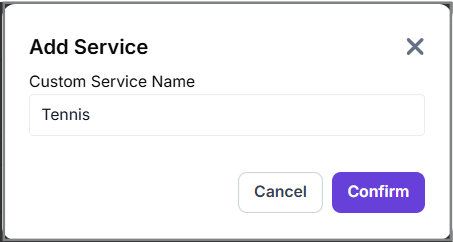
After editing (if desired), the user can click on the “Confirm” button. The selected service will be highlighted with a deep-coloured background.
Users can deselect services by clicking on the checked services they have selected earlier.
- Add a Custom Service
To create a custom service, the user needs to click on the “Add Custom” option in the Custom category on the page.
- Enter Custom Service Details
A pop-up window will appear where the user can enter the new service name and description.
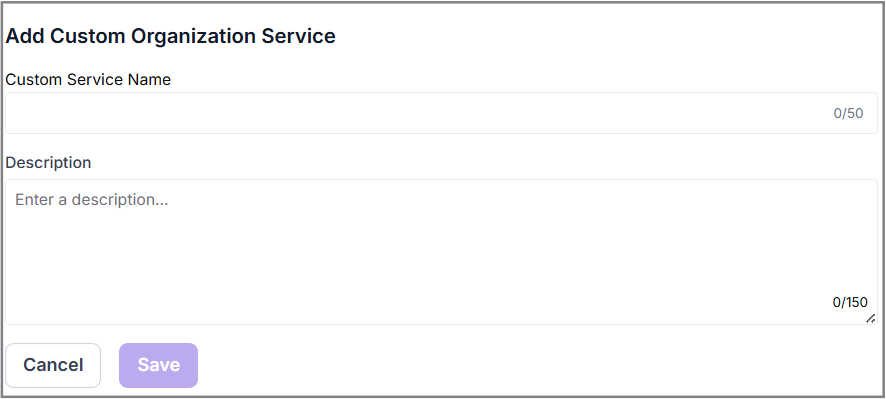
After entering the details, the user will see their customized service listed in the window.
- Save Data
After selecting all the desired services, the user can click the “Save” button to secure the data.